How To Backup Yahoo Emails
When you will install your Yahoo Backup in Windows OS machine then follow these easy steps and simply backup of Yahoo email!
![]() Launch the Yahoo backup software after installation, Now, fill up the credentials of Yahoo Mail account (username & password) and click on "Login" button
Launch the Yahoo backup software after installation, Now, fill up the credentials of Yahoo Mail account (username & password) and click on "Login" button
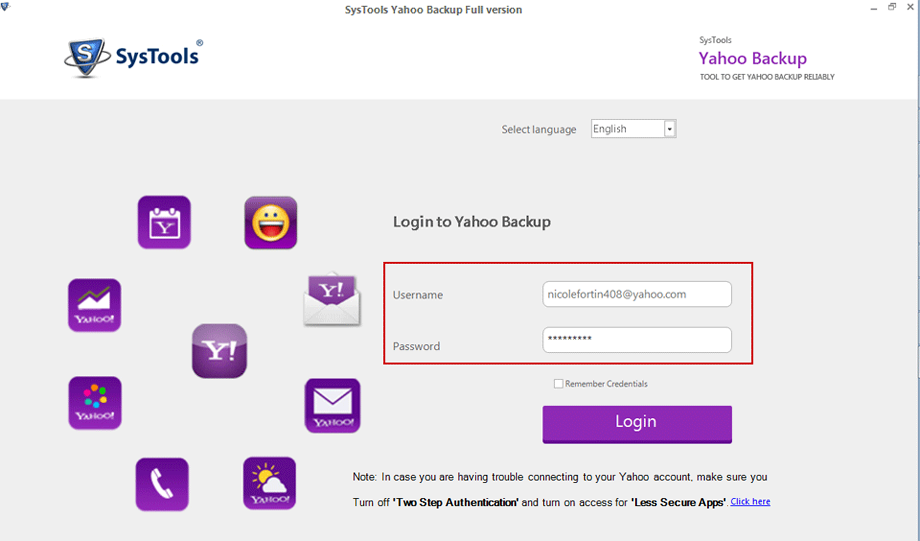
![]() After successfully logging in, Now, Select one preferred email file format: EML, MBOX, PST or MSG
After successfully logging in, Now, Select one preferred email file format: EML, MBOX, PST or MSG
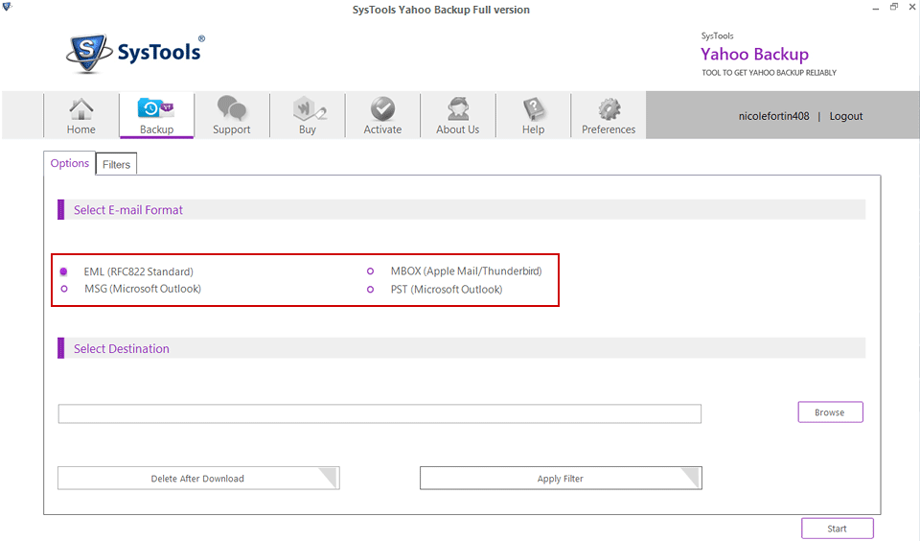
![]() Now Click on "Browse" button & select preferred destination where you to export email items.
Now Click on "Browse" button & select preferred destination where you to export email items.
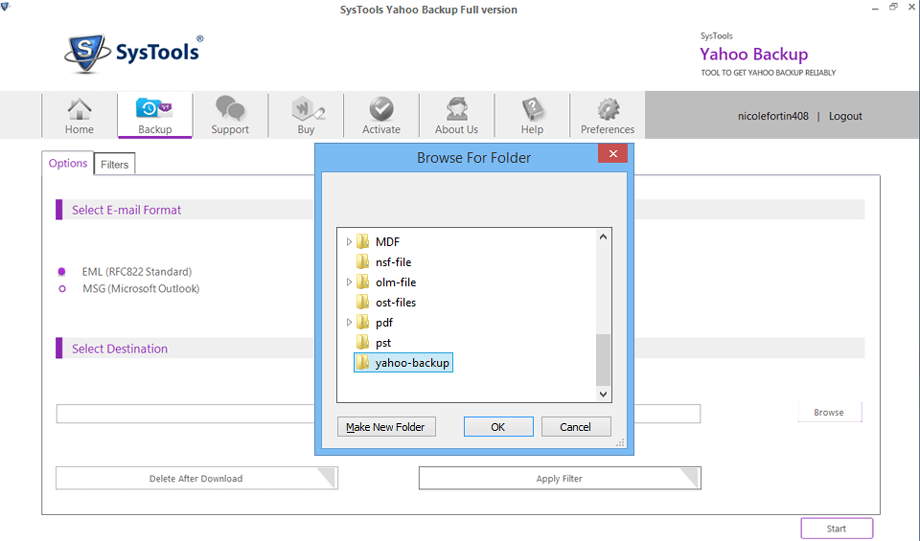
![]() Select extra options according user need
Select extra options according user need
- Delete After Download : Option to delete entire mails from Yahoo account to empty Server space
- Apply Filter : Option to download particular email items from Yahoo account
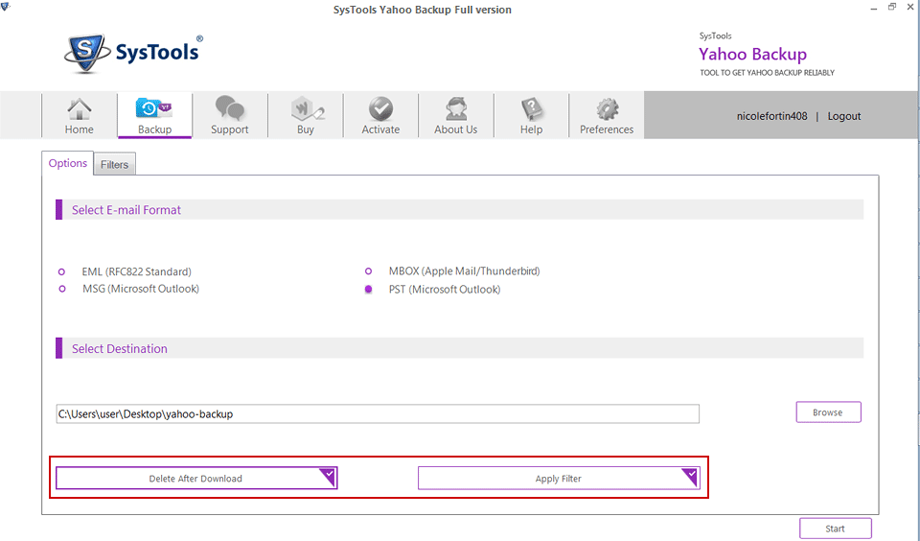
![]() Filters Options:
Filters Options:
- Select Folders : Choose the preferred folders (like Inbox, Sent, Draft, etc) from Yahoo Account
- Email Filters : Export emails from selective date range: From and To.
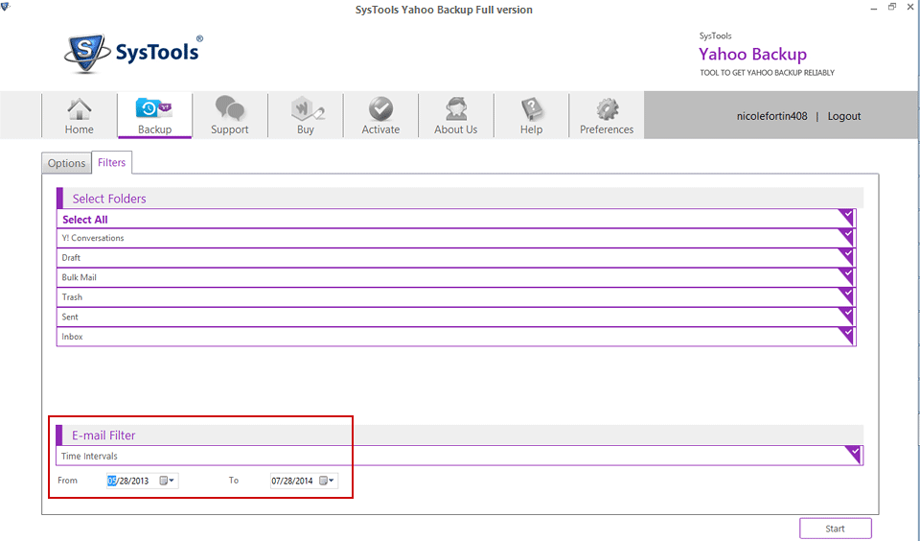
![]() In Preferences Option, you can arrange Internet Bandwidth (IBW) and Time Slot Setting
In Preferences Option, you can arrange Internet Bandwidth (IBW) and Time Slot Setting
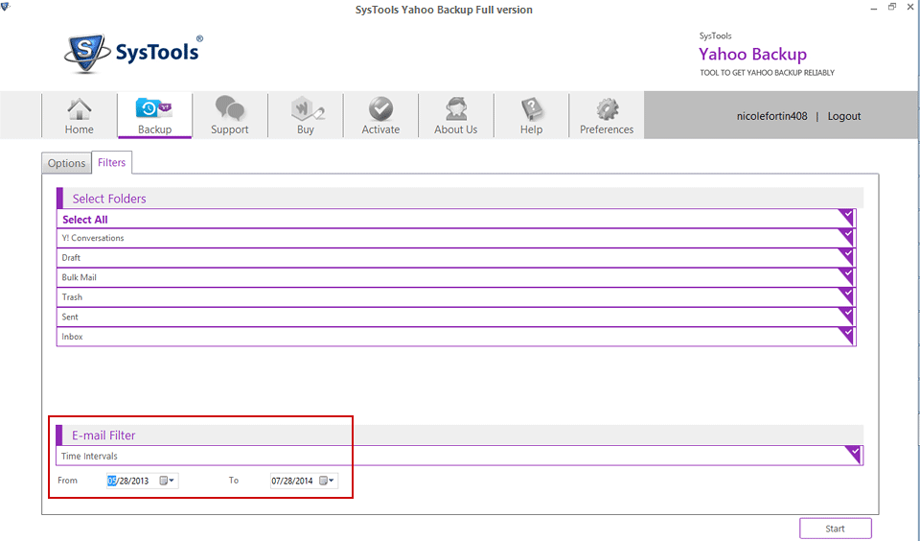
![]() Click on Start button to begin the email download process
Click on Start button to begin the email download process
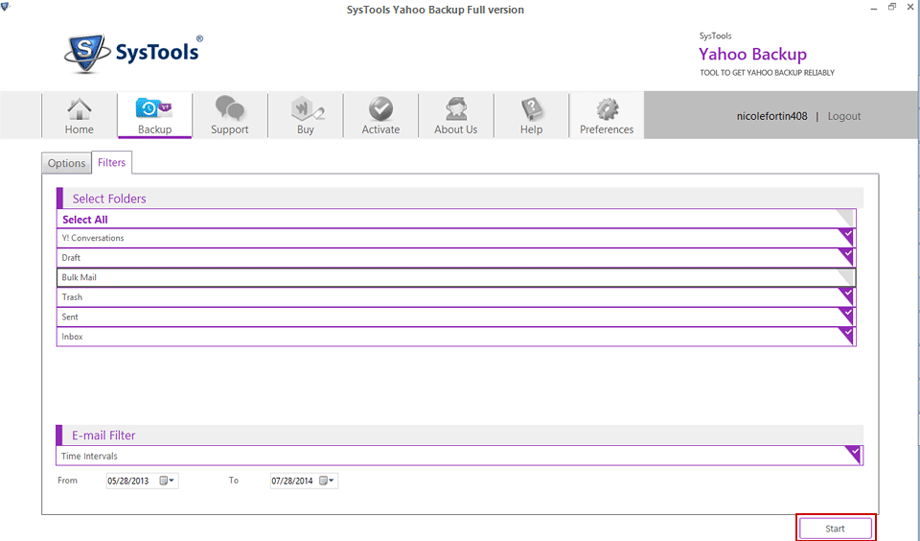
![]() Software will be showed details like Progress, Counts, Rate, Current Folder Name, and Destination Path and Connection Status while download email process.
Software will be showed details like Progress, Counts, Rate, Current Folder Name, and Destination Path and Connection Status while download email process.
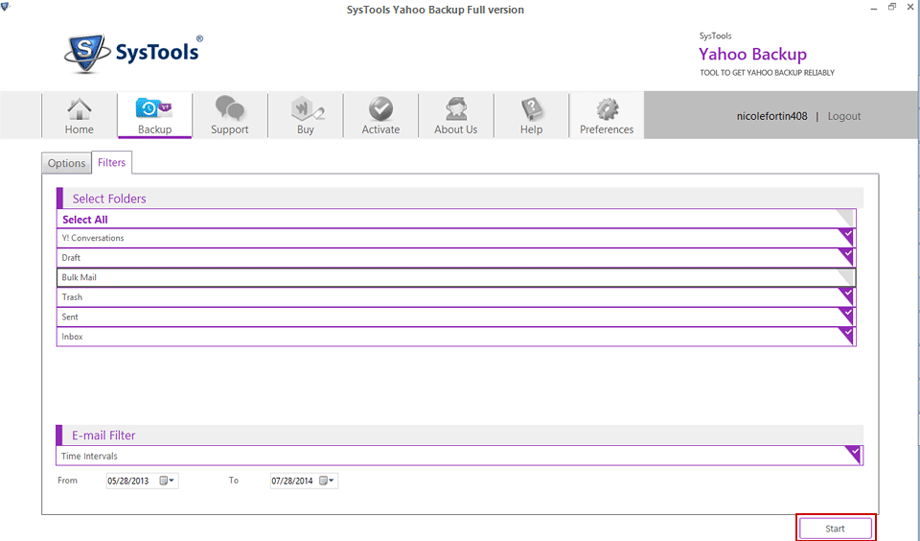
![]() Software will be displayed confirmation message "Download completed successfully". Click OK:
Software will be displayed confirmation message "Download completed successfully". Click OK:
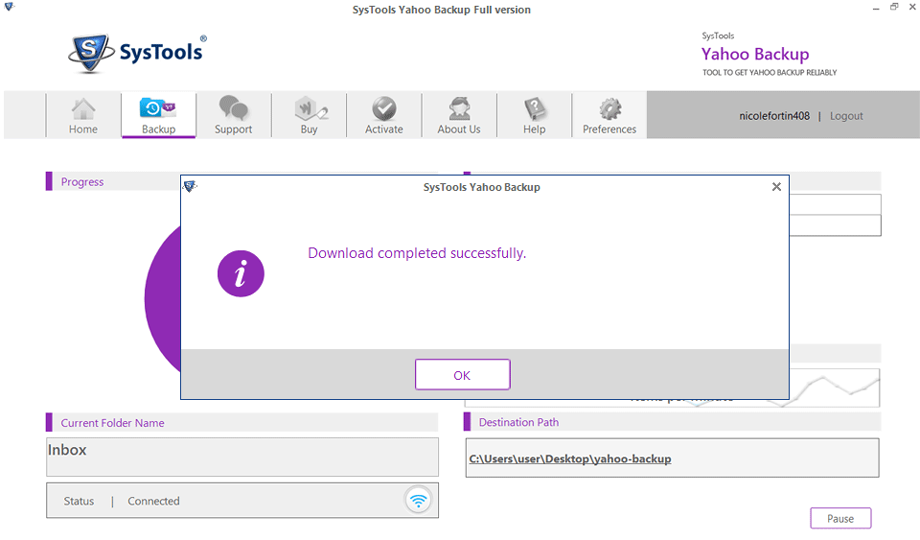
Download Yahoo Backup Software
Click here to download free trial edition of Yahoo backup software lets you download emails from Yahoo Mail account